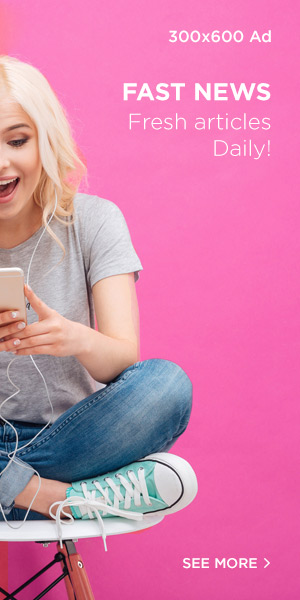Lance Whitney / Elyse Betters Picaro / ZDNET
Follow ZDNET: Add us as a preferred source on Google.
ZDNET’s key takeaways
- Apple Maps now tracks and lists places you visit automatically.
- You can manage, edit, or delete your Visited Places in Maps.
- Visited Places can be turned off or set to auto-delete.
With iOS 26, Apple added a new feature to its Maps app. Known as Visited Places, this option tracks the places you visit. That capability sounds handy, as it gives you a way to easily find and return to previous locations.
Also: How to use Hold Assist on iOS 26 (and why it’s my must-have iPhone feature)
But any feature that tracks your whereabouts can raise a red flag. Apple promises that the information is encrypted and that no one at the company can read it. Still, you may want to manage or even turn off this option. Here are the steps.
How to use Visited Places in Apple Maps – and disable it
First, consider enabling the Visited Places feature in Maps so you can see how it works and then decide if and how you want to use it.
Go to Settings, select Apps, and choose Maps. Tap the setting for Location and turn on the switches for Precise Location and Visited Places if they’re off.
Show more
Screenshot by Lance Whitney/ZDNET Screenshot by Lance Whitney/ZDNET Screenshot by Lance Whitney/ZDNET
Tap any place to view it. You’ll then find all the details about it, including the location, hours of operation, contact information, and reviews. You can also get directions to it.
Show more
Screenshot by Lance Whitney/ZDNET
Next, you can manage each individual place. To do this, tap the ellipsis icon next to a specific place. From the menu, you’re able to add it to your regular Places lists, share the place with someone else, add a note to the place, rate it, indicate if the location is wrong, and remove it.
Also: This iOS 26 trick made my old iPhone photos really pop – in 3D
Show more
Screenshot by Lance Whitney/ZDNET
By default, a Visited Place is stored for three months. If you want to increase that duration, swipe to the bottom and tap Keep Visits. You can then change the duration to one year or forever. After choosing a new duration, tap Save.
Show more
Screenshot by Lance Whitney/ZDNET Screenshot by Lance Whitney/ZDNET
Finally, you can disable Visited Places entirely. To do this, go to Settings, select Apps, and choose Maps. Tap the setting for Location and turn off the switch for Visited Places.
Show more
Screenshot by Lance Whitney/ZDNET
Get the morning’s top stories in your inbox each day with our Tech Today newsletter.