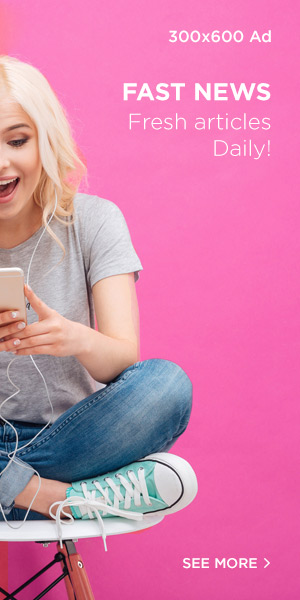Kerry Wan/ZDNET
Follow ZDNET: Add us as a preferred source on Google.
ZDNET’s key takeaways
- The best way to prevent data loss is to back up your files onto a cloud storage service.
- On top of safeguarding documents and photos, you can access content across multiple devices.
- In this guide, I explain key terms, compare popular services, and even recommend third-party options, among other things.
One of the most important (and harshest) lessons I’ve learned as a tech writer is to always back up your files. Sooner or later, the worst will happen — you’ll lose a project you’ve invested a lot of time and energy into, either due to a random glitch, file corruption, or a hard drive failure. Few things feel worse, and I say that from personal experience.
Also: The best cloud storage services
That’s where cloud storage comes in. Instead of relying on your computer’s local drive, these services save important files, documents, and other forms of media to secure servers online. Not only do they protect your data from hardware failure (or theft), but they let you access it from anywhere around the world: a convenience that is second to none.
Do backups really matter?
Kyle Kucharski/ZDNET
Absolutely. I learned the hard way how devastating data loss can be. There’s nothing worse than losing precious photos or a document you’ve been working on for weeks, just because an external hard drive gave up on life. That’s why cloud storage is so valuable — it gives you the peace of mind that your files are safe in the cloud, even if your computer cuts out.
Also: Is OneDrive sending your Windows files to the cloud? Here’s why – and what you can do
A piece of advice I follow is the 3-2-1 rule. It suggests keeping three copies of your files: one on your PC, one on an external drive, and one on a cloud service. You may also see an expanded versions of these rules, but the idea remains the same: don’t rely on just one thing.
Which cloud services are the best?
Cesar Cadenas/ZDNET
Microsoft, Google, and Apple all have their own cloud storage platforms (OneDrive, Google Drive, and iCloud, respectively) and give users a small amount of free space. It’s a nice perk to get whenever you sign up for an account on their respective platforms. While all three perform the same basic function, they’re not all equal. In my opinion, Google Drive is the best.
Google’s service comes out on top because it offers 15GB of free storage for backing up photos, videos, documents, and more. In comparison, both OneDrive and iCloud only provide 5GB of free space, which fills up fast. Having that extra 10GB makes a huge difference.
Also: How to undo OneDrive Backup and restore your personal files to your Windows 11 PC
If you ever need more space, all three offer premium tiers tied to a monthly subscription, and it’s here that things become more competitive. The winner isn’t so clear-cut anymore. Google One charges $2 per month for 100GB of storage — the same as Microsoft 365 Basic. However, Microsoft also adds in perks like ransomware protection. iCloud+ doesn’t have a 100TB tier, but it does offer 50GB for $1 a month.
At the higher end, Google One and iCloud+ offer 2TB of storage for $10 a month. Google pulls ahead by including Google Store discounts and additional Workspace features. Microsoft’s $10 plan only provides 1TB unless you’re willing to pay more, making Google’s services the better value overall.
Microsoft 365 is still a solid option; however, if you decide to go with Microsoft’s service, be aware that OneDrive Backup might move your Documents, Pictures, and Desktop folders to a new location without creating a copy on your personal drive (or anywhere). Don’t worry if and when this happens; it’s just a quirk of the feature. Your files are safe.
Which third-party cloud services are best?
Proton
Beyond the big three, there are plenty of third-party cloud storage services, like Box and Backblaze, but Mega is a personal favorite. Its free account is one of the most generous by giving 20GB of free storage space, surpassing Google’s already impressive 15GB. What really sets Mega apart, though, is that it utilizes E2EE (end-to-end encryption) to secure your files.
Also: Keep your data out of third-party clouds by self-hosting – here’s how
E2EE is a crucial safeguard because it prevents outside parties — include the service itself — from accessing your files. Neither Google nor Microsoft uses the standard for their respective platforms. Apple’s iCloud supports E2EE through its ADP feature (Advanced Data Protection), but it’s not enabled by default.
Once again, there are other options. Mega exists in a middle ground between mainstream platforms like Google Drive and more privacy-focused options. If data security is a top priority, I recommend Proton Drive, which offers better file privacy and protection. Just be aware that Proton Drive Free only offers 5GB of storage.
Also: How I saved myself $1200 a year in cloud storage – in 5 sobering steps
Most, if not all, cloud storage services offer subscription plans that provide large amounts of storage, which is great if you’re a content creator. However, expenses can get wildly out of control, as experienced by ZDNET’s Senior Contributing Editor David Gerwitz. He reached a point where he was paying $2,357 a year. This doesn’t have to be you. By making informed (sometimes tough) decisions, costs don’t have to be super high.
Common terms to know
Kyle Kucharski/ZDNET
When exploring different cloud service providers, you’ll quickly encounter a flood of jargon and acronyms, which can all feel overwhelming. To make things easier, I’ve put together a short glossary of a few of the most important terms you’re likely to encounter.
- Cloud storage – Saving individual files and folders onto a remote server for safekeeping.
- Cloud backup – Instead of just storing select files, this creates a copy of your entire computer system that can be restored at a later time or onto a new device. You can even save your system from a specific point in time.
- Cloud sync – Allows your computer to automatically upload files to a cloud service whenever changes are made.
- E2EE (end-to-end encryption) – Encrypts data so only the sender and recipient can view its content. Not every cloud service supports this, so be mindful of this.
- Public cloud – A storage service offered over the internet that anyone can access with an account, such as Google Drive. By contrast, a private cloud is owned by a company or organization.
- 2FA (two-factor authentication) – Adds an extra step to the login process to improve security. This can include entering a passkey or using biometrics.
I’ll keep things short here. There are other terms like “SaaS” (software as a service); however, most of these are geared toward businesses. The short glossary above consists of the main terms you need to know as a casual user.
I’ve been writing about both software and consumer electronics for almost 10 years now, and in that time, I’ve relied on cloud platforms to help advance my career. I don’t think I would’ve made it as far as I have if it weren’t for Google Drive or OneDrive. I’ve worked in traditional office spaces, a home office, and even someone’s backyard.
I needed a way to have constant access to my files, no matter where I was, and safeguard them from outside forces. As a result, I am extremely selective about the services I use to store my data. I’m online all day, nearly every day, so reliable storage isn’t just nice to have — it’s vital.
Also: I tested several AIO computers in 2025, and these are the best for your office setup
I’m at a point where I know exactly what features make for a good cloud service, and which ones come up short. The advice I have given is not a set of hard and fast rules. I just aim to provide a foundation of what you should look for in cloud storage. What is best for you depends on your unique needs.