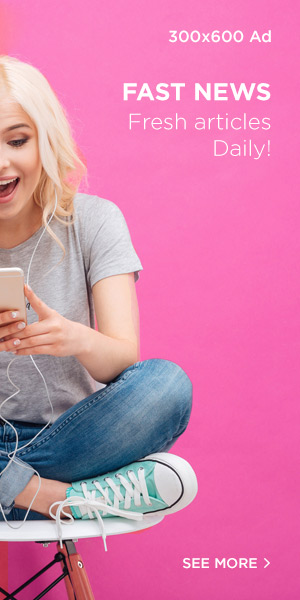Lance Whitney / Elyse Betters Picaro / ZDNET
Follow ZDNET: Add us as a preferred source on Google.
ZDNET key takeaways
- Super God Mode gives you access to all Windows settings in one place.
- The tool creates folders with shortcuts to key apps and features.
- You can search folders to quickly find and open any Windows setting.
Finding all the options and features for Windows across the Settings app and Control Panel can be challenging. You never know quite where to go to find a specific setting. One tool that can place all the available options for you in one place is Super God Mode.
Also: Can your old PC handle the Windows 11 upgrade? How to find out – before you try
Though it sounds like a sequel to the God Mode tool, Super God Mode works a bit differently.
Running the tool’s batch file reads your Windows 10 or 11 environment and creates a series of folders with shortcuts to every key app, feature, and setting. Just open a specific folder and click the shortcut for the feature you want to view or run. The included spreadsheets list every feature covered by the tool, along with how and where to access it.
How to use Super God Mode in Windows
Super God Mode comes from the mind of ThioJoe, a developer who makes tech YouTube videos and sometimes creates random software tools as fun side projects. Now, here’s how it works.
Screenshot by Lance Whitney/ZDNET
Run the SuperGodMode-EasyLauncher.bat file. A page for the Super God Mode script pops up. Leave all the settings as is to stick with the default values. Click the Run Script button to trigger the process.
Show more
Screenshot by Lance Whitney/ZDNET Screenshot by Lance Whitney/ZDNET
Open File Explorer and return to the location where you downloaded the batch file and ps1 file. You should find a new folder named Super God Mode. Open the folder and you’ll see the subfolders that contain the spreadsheets and the shortcuts created by the tool.
Show more
Screenshot by Lance Whitney/ZDNET
You may want to open the Read Me file first to learn more about the tool. Otherwise, open the subfolder for Script Result Statistics. In here, you’ll find a series of CSV files that you can open in Excel or a compatible viewer.
Each spreadsheet lists the names of all the features and settings gathered by the tool, along with their commands, locations, descriptions, and other details. Opening each spreadsheet will help you learn which features are accessible.
Also: Your Windows 11 PC has an emergency shutdown feature – here’s where to find it
Show more
Screenshot by Lance Whitney/ZDNET
You’ll see several different subfolders under the main Super God Mode folder. Each one is home to a specific set of apps, settings, or features. Here are the names and descriptions of the generated folders:
- All Task Links – Provides shortcuts to all the tasks and settings accessible through Control Panel and Administrative Tools.
- CLSID Shell Folder Shortcuts – Provides shortcuts to Windows system folders and features accessible through File Explorer and Control Panel.
- Deep Links – Provides shortcuts to settings for Windows Defender, Windows Troubleshooters, and a few other features.
- Hidden App Links – Provides shortcuts to the Feedback Hub, Microsoft Store, Windows Defender, the Movies & TV app, Game Bar, and your Microsoft Account.
- Special Named Folders – Provides shortcuts to all the key system and feature folders in File Explorer.
- System Settings – Provides shortcuts to all the options in the Settings app.
- URL Protocols – Provides shortcuts to key Windows apps and options in the Settings app.
Open and browse through each folder to become familiar with the features and settings available. Double-click a specific shortcut to access that particular feature.
Show more
Screenshot by Lance Whitney/ZDNET
The biggest challenge here is that the features and settings are spread out across multiple folders, so you may not know where a certain one is located. But that’s where search is your friend.
To find a specific feature or setting, move to the parent folder for Super God Mode and type the name of the one you want to run in the Search field. From the results, double-click the shortcut associated with the setting or command you want to run.
Also: Windows 11 upgrade not working? Try my 4 favorite troubleshooting tricks
Show more
Screenshot by Lance Whitney/ZDNET
Get the morning’s top stories in your inbox each day with our Tech Today newsletter.